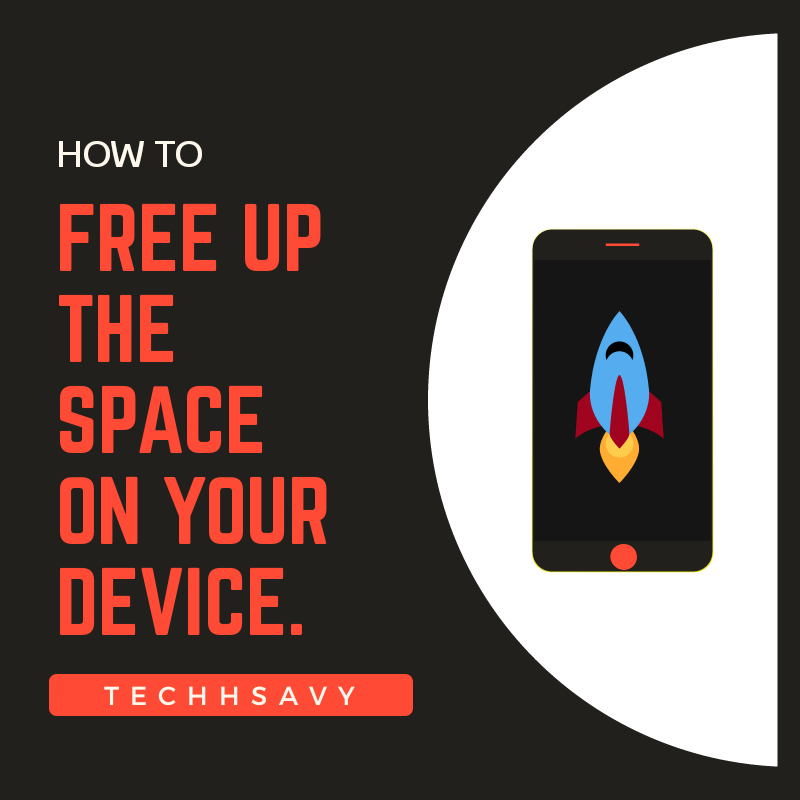Now probably this is not the first article that you are reading about on How to free up space on your device,
There are tons of other articles available on the internet for the same, Now for all you folks who are reading this Article I assure you that by the end of this article you will be able to free up GBs of data from your device.
There are tons of other articles available on the internet for the same, Now for all you folks who are reading this Article I assure you that by the end of this article you will be able to free up GBs of data from your device.
There was a time when we all use computers and laptops for our every work like storing data, Watching movies, listening songs or for doing any other work but with the time we all started
relying on Smartphones and now most of us use their smartphones as their primary device for doing almost every kind of work.
relying on Smartphones and now most of us use their smartphones as their primary device for doing almost every kind of work.

One of the major problems that we face with smartphones is
that they tend to fill quickly with storages.
No matter how much storage you get on your internals or how Efficiently you use your smartphone, And as soon as the phone gets out of storage it starts showing lagging, App Crashing, Non-responsive Touches and many other Signs.
that they tend to fill quickly with storages.
No matter how much storage you get on your internals or how Efficiently you use your smartphone, And as soon as the phone gets out of storage it starts showing lagging, App Crashing, Non-responsive Touches and many other Signs.
So here in this article, I will share with you some of the epic ways to clean out the junk from your phone without losing any of your Important data.
Cloud Storage – Although there are many cloud storage platforms are available on the internet like Microsoft Onedrive, Dropbox, iDrive But I will suggest you to go with Google photos because despite being free it offers Some great premium features,
like Unlimited Storage and Collaboration but today we are more to focus on some of its tricks by which you can free up couples
of GBs on your phone and which also helps you in backing up Unlimited photos on the Google photos App.
like Unlimited Storage and Collaboration but today we are more to focus on some of its tricks by which you can free up couples
of GBs on your phone and which also helps you in backing up Unlimited photos on the Google photos App.

In order to free up space in your device you need to back up
your photos first or if you have already backed up your photos then you can skip to the Second part.
your photos first or if you have already backed up your photos then you can skip to the Second part.
First part : Backing up photos –
Open Google Photos app > Tap on Hamburger menu > Settings > Tap on Backup & Sync > Now enable the Blue toggle from the Top right corner.
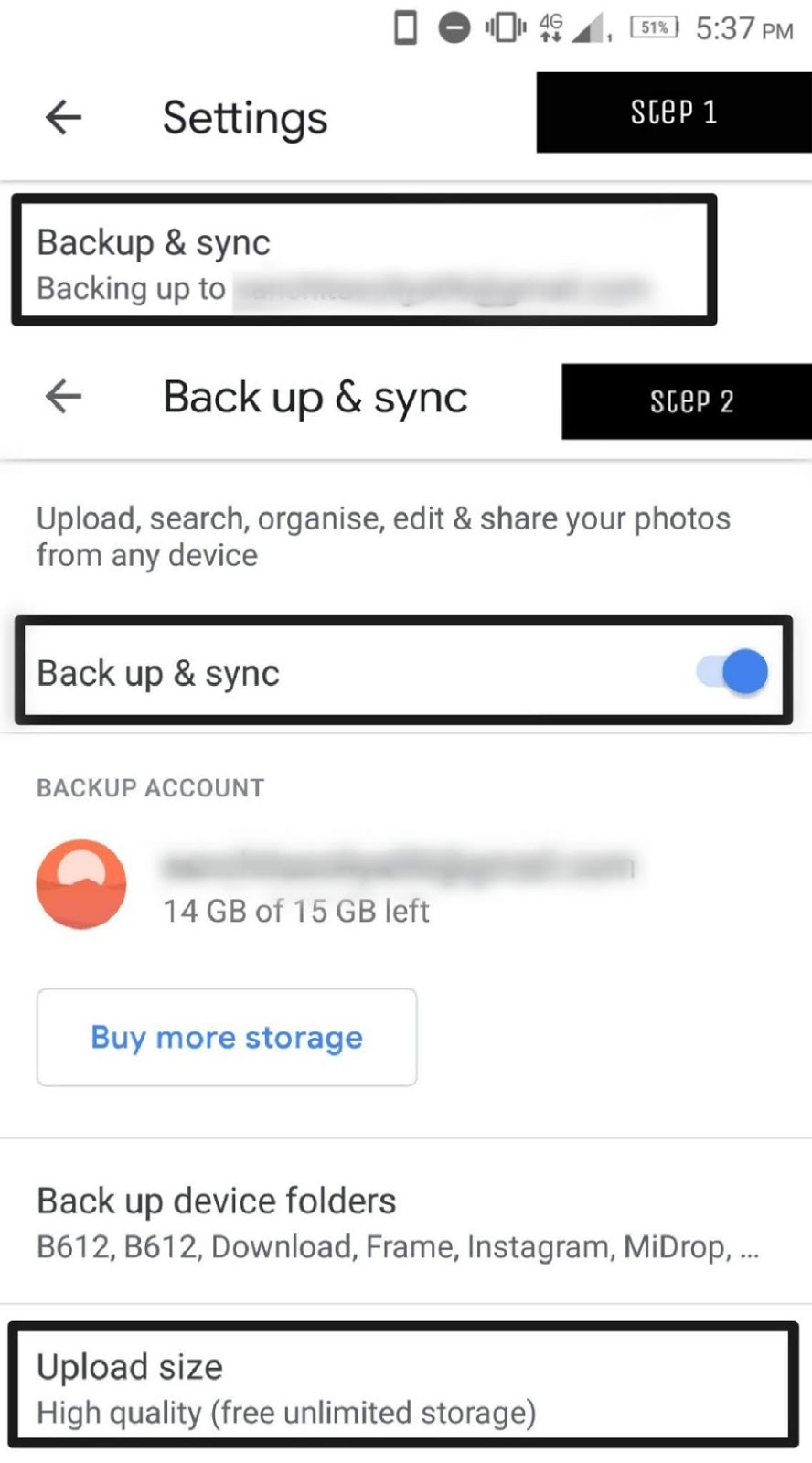
Now to backup Unlimited photos in Google photos app you need to follow same instructions as above but after tapping on
Backup & Sync > Tap on Upload
Size > and then tap on High Quality.
Size > and then tap on High Quality.
*You can also go with Original but it will be deducted from your quota.
Second part : Free up Space –
Open Google Photos app > Tap on Hamburger menu > Select Free up Space > After that
it will open a pop-up menu and then Tap on Free Up.
Now for the Indian viewers who use Jio as a primary sim card, can use Jiocloud and can get up to 50GB of cloud storage for free.
Cache Memory – One of the easiest way to clear space from
your phone is clearing out the Cache memory.
Have you ever noticed, That when you use an app for the first time then your phone takes some time to open that app completely And as you start using that app more often then your phone starts
opening that particular app more quickly that is what we call
as cache memory.
your phone is clearing out the Cache memory.
Have you ever noticed, That when you use an app for the first time then your phone takes some time to open that app completely And as you start using that app more often then your phone starts
opening that particular app more quickly that is what we call
as cache memory.

The only main function of the cache memory is to speed up the loading time of an app and provide you the results faster. So there is nothing wrong in deleting the cache memory from your phone.
Now follow the Steps to delete cache memory –
For deleting the Cache memory of a particular app Go to
Settings > Apps > Choose an app > Storage > Tap on Clear cache.
Settings > Apps > Choose an app > Storage > Tap on Clear cache.
For deleting the cache memory of all apps simultaneously.
Go to Settings > Storage & USB > Tap on Internal storage > now Tap on Cached data and choose Ok.
Trash cleaner – Every smartphone have some inbuilt features
which helps in removing junk and useless files which collects over the time, like I have a Lenovo smartphone which comes with a inbuilt trash cleaner and its amazing. I’ll show you screenshots in a bit.
With the Android 8.0(Oreo) you no longer need any external application for removing the trash from your phone, There is a inbuilt option for helping you to clear out the useless files, files like Duplicate photos, Uninstalled residue and apps that you no longer use.
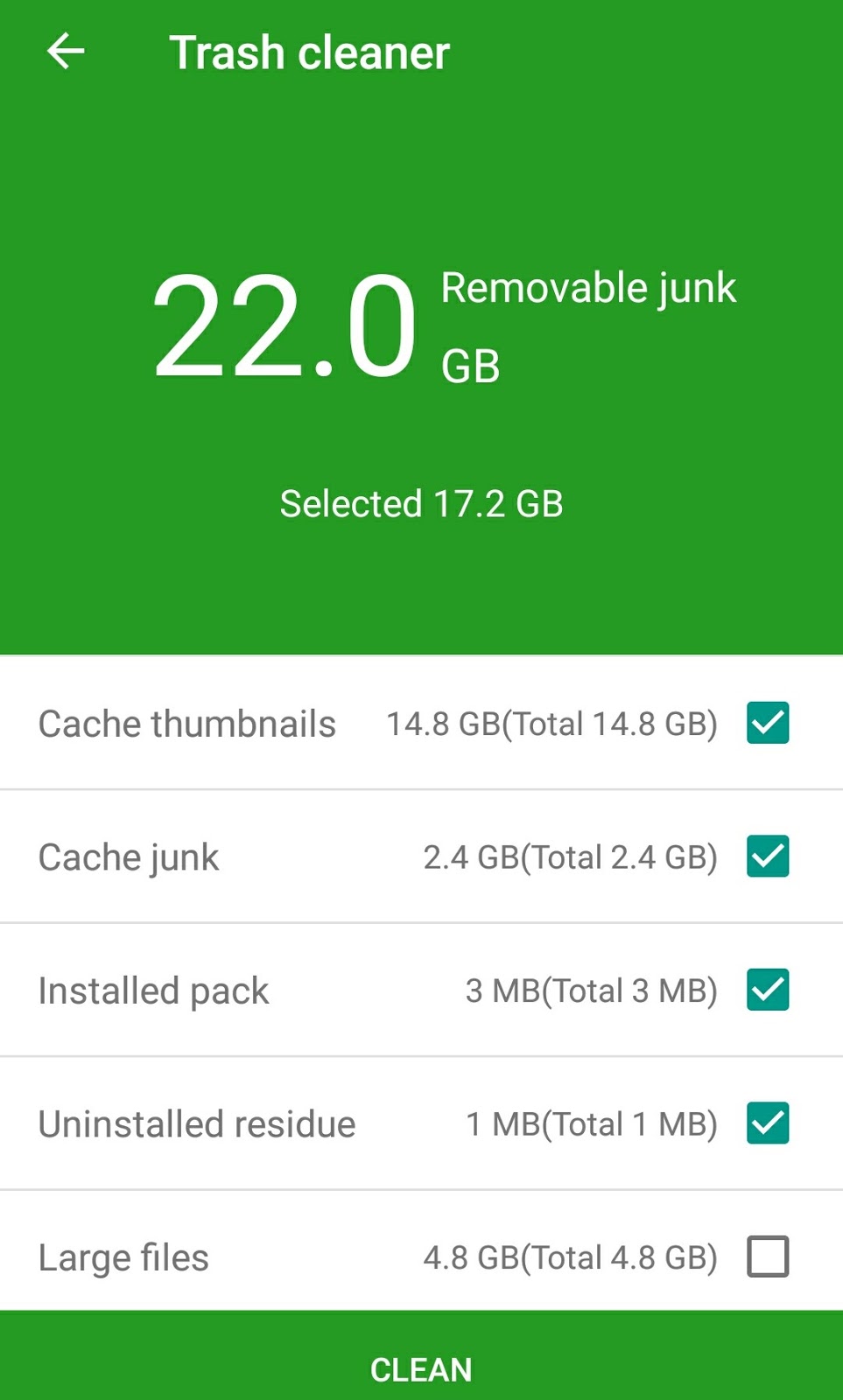
From the above image you can see that i get around 17GB of data just by deleting the Trash.
For using Oreos inbuilt features to free up space –
Go to Settings > Select Storage & USB > Now tap on Free up Space > Then choose item that you want to Delete > Now tap on Free up.
But if in case Your phone doesn’t comes with any inbuilt trash cleaner or your phone have the older versions of Android (older than oreo) then you can download files go an app by Google which helps you to manage your storage and clean out the junk from your device.
Thumbnails –
Now Thumbnail is not the common way that you can find in any other article to help you in clearing out space. Now first let me
tell you what Thumbnail actually is,
tell you what Thumbnail actually is,
Have you ever noticed that there is a file in your file manager with .thumbnail extension that is what Thumbnail is.
The only use of the Thumbnail file is to quickly load images of your gallery. Thumbnail files provides you the preview of images that are present in your gallery. And trust me it is one of the instant way to clear couple of GBs from your phone.

Now the sad part about thumbnail is that whenever you open the gallery the system starts creating them again and after few days or months it will fill-up your storage again. But this feature comes to a handy when you have no space in your phone.
You can delete them in every Two or Three months for avoiding your phone to run out of storage. And it’s completely safe to delete.
And you can see from the above image that i got around 15GB
of Space just after deleting the .thumbnail file.
of Space just after deleting the .thumbnail file.
To delete the .Thumbnail files just follow these simple Steps-
Go to File manager > Search for .Thumbnail
file > Now open the .Thumbnail folder > And Delete the Top two files.
Before deleting those files be sure that the files must have the extension of .Thumbnail.
App Data – Every smartphone have apps and without them, smartphones have no functionality. We all have apps in our smartphones some are useful while others are useless and there are many useless apps which are taking a lot of Storage of your device, App data is a primary part of an app as it contains all of its files, Settings, Accounts and databases which simply means that when you delete the app data of an app then all of its files and activities will be deleted permanently.
For Instance, Suppose you have deleted the app data of the Youtube then you will lose all videos that you have downloaded on the app and you’ll also lose the sign-in data.
Same thing goes for all other applications.
Now in this last segment, we will help you to delete the app data of useless apps without losing any of your important data. So without wasting any more time let’s get started.
Step 1 : Find out the apps that you no longer use, for doing that.
Go to > Settings > Apps > Now choose an app that you don’t use.
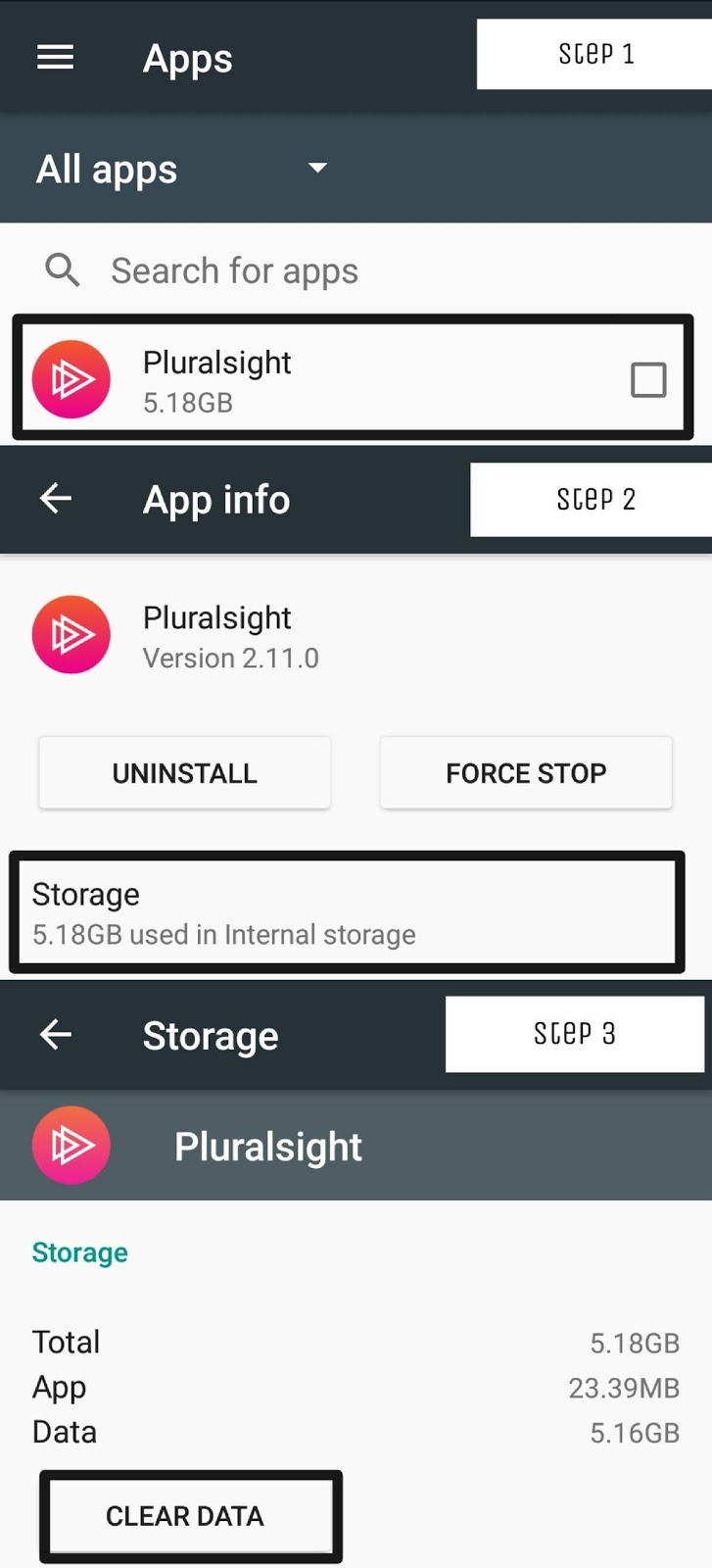
Step 2 : Now click on that app and then Tap on Storage > Clear data > and then on Ok.
You can further repeat these steps, Based on how many apps you want to get rid of.
Conclusion
So these are some of my Best picks for helping you in saving the Storage, Do comment down which one is your favourite among all and if you have any queries, just ask them below. Thank You.
[“source=techhsavy”]